Put coronavirus videos into your VMcast loop
Educate your patients about COVID-19 by adding these free videos to your loop.
All VMcast subscribers have free access to a special set of COVID-19 videos produced by ViewMedica, the U.S. CDC and other state health services. To make using them easy, we’ve moved all the videos to a special free library. Here’s what you need to do to add any of these videos to your loop.
- After logging in to your account dashboard, click the VMcast Loops link.
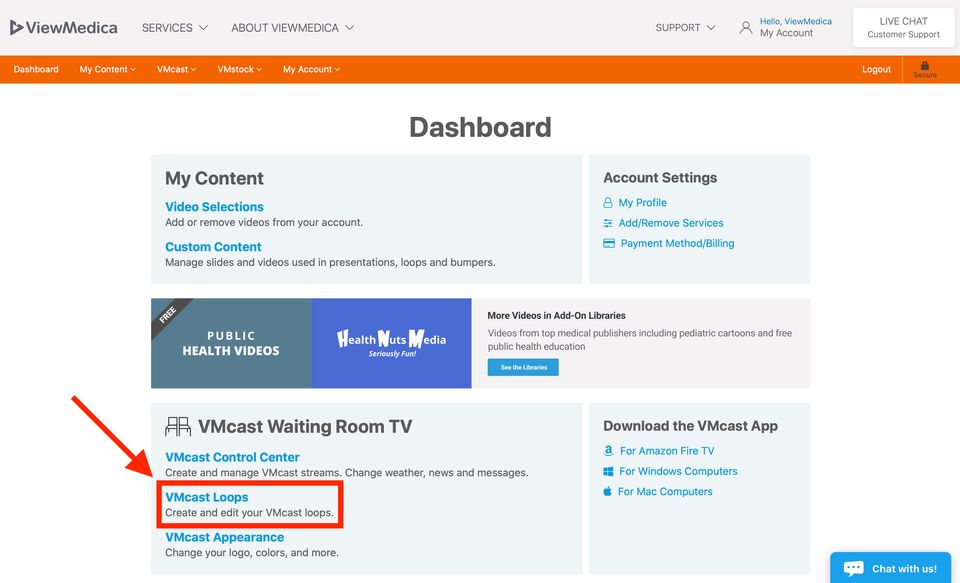
If you have no Loops, you will see a green box that says, “Get Started with Loops.” Click on the “Create Loop” button. If you already have one or more Loops, you will see the Loops on the left side of the page. Select one of those loops to edit it. For new loops, you’ll need to enter in the new Loop’s title. This title will be shown in the VMcast menu system. Use a descriptive name so you can easily find it in your VMcast menu.
To add one or more COVID-19 health videos, select the blue “Add Videos” button. From the drop-down links, select “Add COVID-19 Video.

- Now you can choose all the free videos you want in the loop. Hit the “Save” button.
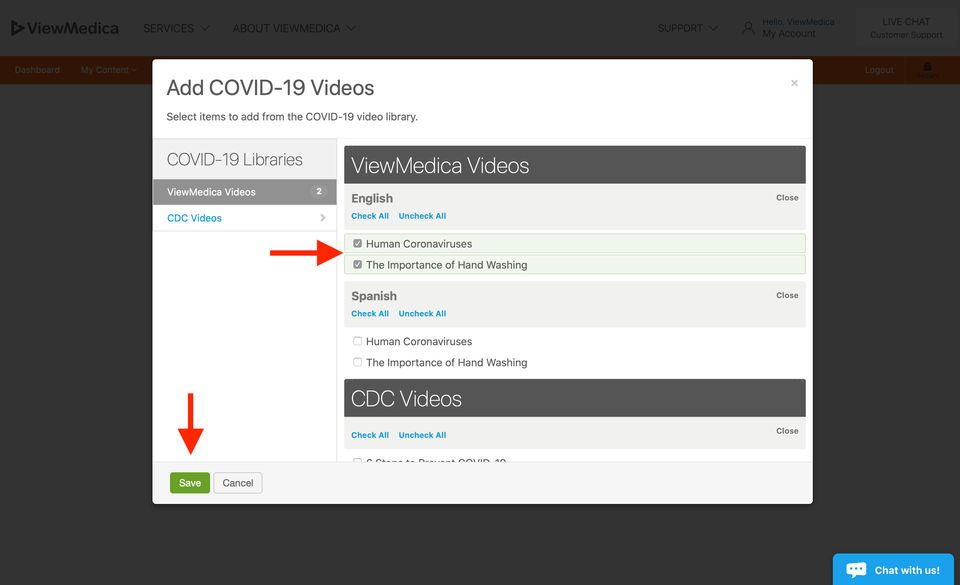
- Items in a Loop can be grabbed and dragged to new positions in the list. This is how you change the Loop order.
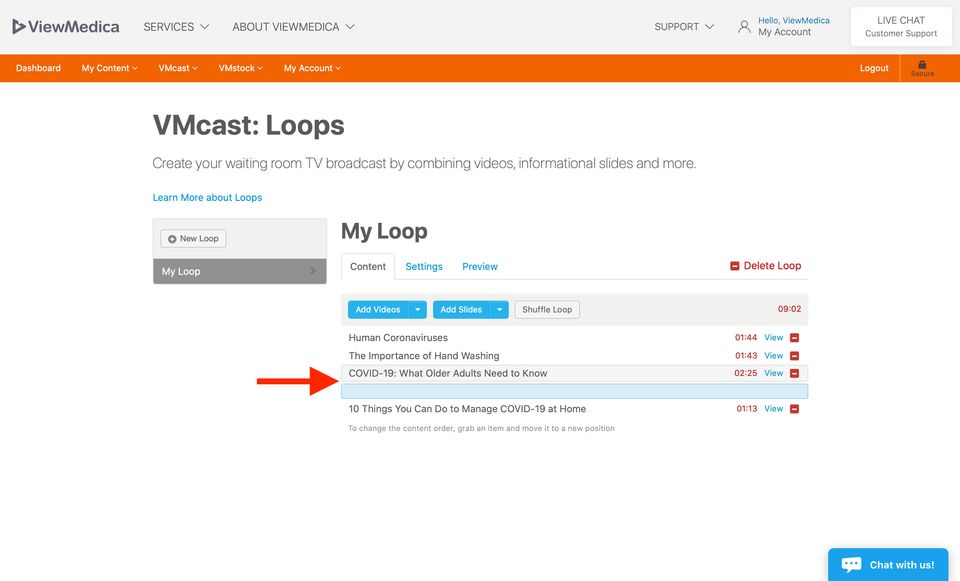
- When done, hit the “Preview” tab to review the Loop. You can find the Loop in your VMcast app’s Loops menu.

